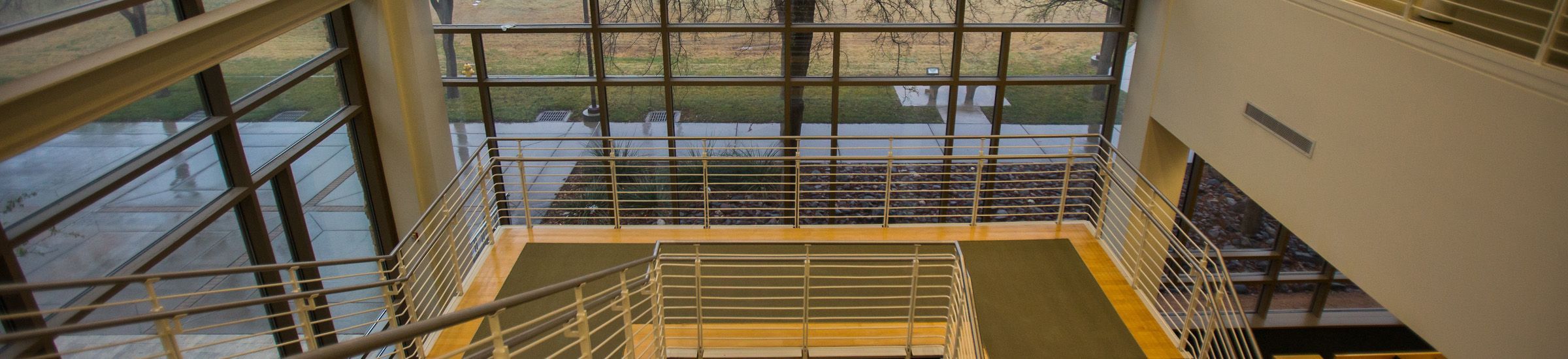
Office 365
What is Office 365
Microsoft Office 365 delivers the power of cloud productivity to businesses of all sizes, helping save time, money, and free up valued resources. Office 365 combines the familiar Microsoft Office desktop suite with cloud-based versions of Microsoft's next-generation communications and collaboration services-including Microsoft Exchange Online, Microsoft SharePoint Online, Office Online, and Microsoft Teams.
Accessing Office 365 using your web browser
You can access your email using your browser by going to my.utpb.edu, portal.office.com, or by configuring an email client on your work workstation or mobile device.
Accessing Email
- Use the web version of Outlook (opens a new tab) and log in using your UTPB email and password.
- Setup the Outlook app (opens a new tab)
Password Reset
If you are having trouble accessing your email at www.outlook.com/utpb.edu, to reset your password students can go to falconid.utpb.edu and choose the "Password Reset" button. Employees must come in person to ITS with a photo ID. Contact ITS Support at help@utpb.edu or (432) 552-4357.